This tips shows how to place an image inside a text in Adobe InDesign CS..
here we go
Step 1
Type the text. Choose a fat font and a fontsize that is good for filling with an image.
I use arial black and 100 pt
Step 2
In the menu Text /Type choose Create Outlines.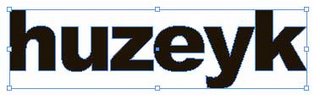
Step 3
Then choose Place. Check that you have checked Replace selected item. Choose your image and it will be placed inside the text outline. Use the direct selection tool (white arrow) to select the image and to move it so you see whatever part of it you want to see and also to scale it the way you want to.
Note: The text is no longer editable.
that's it :-)
[8:40 PM
|
0
comments
]
0 comments
Post a Comment