STEP 1: Wrapping Text Around An Object
Place the text in a text area. Then, place the object of your choice in front of the text area (Picture 1). Select the object and on Illustrator Menu Bar, go to Object > Text Wrap > Make (Picture 2). You can see that the text is arranged surrounding the object within the text area (Picture 3).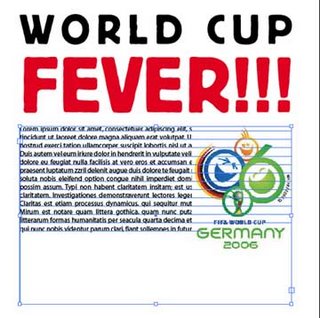
(Picture 1)
(Picture 2)
(Picture 3)
STEP 2: Wrapping Text Around A Path
Draw a simple path around the object using the Pen Tool. If the object does not have a transparent background, you will have to place it behind the text area (Picture 4). Select the path and on Illustrator Menu Bar, go to Object > Text Wrap > Make (Picture 5).
(Picture 4)
(Picture 5)
STEP 3: To Work With Wrap Objects
You can experiment with the wrap size by adjusting the Text Wrap Options [Illustrator Menu Bar - Object > Text Wrap > Text Wrap Options]. Can you see the difference between the two settings below?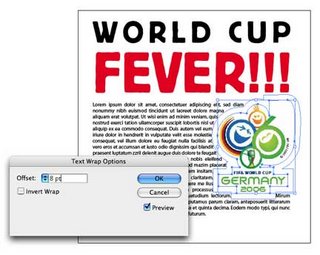
(Picture 6)
(Picture 7)
[6:18 PM
|
2
comments
]
2 comments
nice tutorial abg amir..
faina nak cube la..sesuai utk layout dlm majalah..kan..kan..kan..
Nice tutorials. Straight and to the point. Good job, I'm recommending this blog to some newbies!
Post a Comment