There are a few techniques to create aqua button. This is one of it.
Step 1:
Open a new document. Set the size at 200 pixels x 200 pixels.
Step 2:
Select Pencil Tool and make two lines as shown. Pencil size is 1 pixel. Color code: R=104 G=137 B=171.
Step 3:
click rectangular marquee tools ( shortcut M). Make selection between 2 lines. See picture
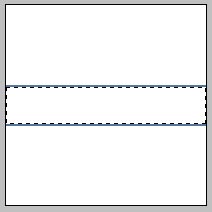
Step 4:
Select Gradient Tool. Drag Gradient Tool vertically from the top
Color code: R=201 G=218 B=236 Background color: White
Step 5:
Using Rectangular Marquee Tool, select an area as shown. Make sure it's not too big. Set the foreground color: R=201 G=218 B=236 and background color: R=201 G=218 B=236.
Step 6:
Select gradient Tool and drag it vertically from the top. Make sure the Gradient Editor is in Foreground to Transparent mode.
Step 7:
Zoom the document to 200%. Select Pencil tool and make a line. Line color code: R=201 G=218 B=236.
finish :).
Simple isn’t it? Thank you for following through this tutorial and have a great time using your new buttons!

0 comments
Post a Comment