---------------------------------------------------------
Did you know that you can now blog directly from Firefox?
There, isn’t that nice?
Did you know that you can now blog directly from Firefox?
There, isn’t that nice?
Tutorials Search Engine - A Graphics Software and Web Development Tutorials Search Site that has about 9,000 tutorials in its database and still growing.
All Web Design Resources Directory - All Web Design Resources, is part of the AllGraphicDesign.com site. Here you will find web design resources, tutorials, tools, and more.Cloford - A huge color resource, including Web-Safe Diagram, Web-Safe Colors
by Hue, Named Colours, and a List of 500+ Colours
source from - http://www.allgraphicdesign.com
by Katrina Rauch
source from http://www.allgraphicdesign.com
all designers out there..this article is a must to read..- very inspiring..lol
-----------------------------------------------------------
A typical day in my life as a graphic designer doesn’t really exist. Each day can be quite different. Owning my own graphic and web design business is challenging and exciting at the same time. To be frank, I get up each day around 6am and hit the gym. After I get home eat some breakfast and shower it’s near 8:30am. I walk into my office, which is in my house, and check my email. I typically get about 30 a night from existing clients and new ones who are inquiring about my business. After answering emails I’ll make a list of the things I need to do that day ranging from projects I need to work on as well as phone calls and meetings I need to go to. Since I’m a business owner, I know I’ll always be in the process of growing my business so I have joined my local Chamber of Commerce and am part of numerous Leads Groups and business networking lunches. I have about five of these networking meetings each week and I find new clients and new business contacts each time I attend a meeting.
After I’ve organized my day, I get to work on my “To Do” list. Today for example, I’ve been working on two different company logos, a brochure, and web site. I try to make sure I give ample design time to each of my current clients and continue to make consistent progress on their design project. By 1:00pm if I’m home, I’ll grab some lunch and return any phone calls or emails I’ve received during the day thus far. Once that is complete I’ll try to focus on some marketing opportunities to help grow the business for an hour or so each day. Today I’ve spent some time writing some articles to submit online as well as gather info for our upcoming free monthly eZine that I send out to all our clients and mailing list each month. I’ve also spent some time developing a direct mail campaign for our business. When the afternoon mail comes, I’ll catch up on the business bills, incoming accounts receivable, and send out new invoices. As the day winds down, I’ll continue working on client projects and then send out proofs via email for my clients to view. As you can see, being a business owner and graphic designer is hard work, but if done well, can lead to a successful business.

download your vector here
use your creativity to modify it...:-)
enjoy
requirement: adobe illustrator version 8 and above

Have you ever wondered how to make a screen shot? Sure, just click the "ctrl" key and the "prt sc" key at the same time―but then what? Where did it go to? Actually, it didn't go anywhere―it's on hold in the same way as when we *save* something. When we *save* something, we have to put it somewhere. Well, the same holds true of "ctrl" (meaning control) and "prt sc" (meaning print screen). Is all that happens is that you took a shot (or picture) of the screen (as you actually see it). Suppose the whole page doesn't fit on the screen? What then? Read on, and I'll tell you how get it all.
To start, adjust the screen (with your scroll bar) and frame your picture. Then, click the "ctrl" key and the "prt sc" key at the same time.
Open up Word, and paste the screen shot in there. You will have to crop it, because your whole screen is visible. Click on the image, select your crop tool, and crop it. After you cropped it, click on the white part of the page to change the tool icon back to an *I beam.* Now, click back onto the image and with your pointer, size the image to the approximate size you wan. Right click on it and *copy* it.
This sounds weird, but this is the easiest way to turn a non-jpeg into one. Paste it into an email and send it back to yourself. Your firewall may warn you that it is a virus, but it's not. Just override the warning and proceed.
Open up your email and right-click the image. Next, *Save Picture As* to your PC and change the ridiculously long geek name to something like *ScrnShot* (to make it easier to find). After you find it, notice how it became a jpeg and website friendly.
Repeat the process to get the second half of the webpage. You should have two sections.Open up Illustrator CS and paste both sections together in this software. Now, "Save For Web."
Debbie Jensen
http://www.debjensendesigns.com
Article Source: http://EzineArticles.com/?expert=Debbie_Jensen
Paper shows the end product of your creativity. It's the medium that bears your in writing, graphics, layout and design.
Paper comes in innumerable grades, style, texture and weight. Printing stocks are usually measured by weight, size, calliper and bulk
Type of paper
1) art paper - 60gm , 105 gm, 157 gm
2) matt paper - 105 gm, 157 gm
3) Simili Finland Paper - 80 gm
4) Col Newsprint paper - 60 gm
5) Art Card - 230 gm
6) Simili Japan Paper - 80 gm
7) Two sheet caqrd ( colour ) - 125 gm
8) Conquer card ( colour ) 220 gm
9) Rives design - 250 gmj & 120 gm
10) Sticker paper coated 100 gm
11) sticker paper simili 80 gm
12) simili colour paper - 80 gm
13) ivoline card - 160 gm
14) goatskin parcument - 160 gm
15) manila card - 320 gm
16) Mineral limes paper card - 250 gm
17) NCR paper - 54 gm

source from http://www.graphic-design.com/
with with Marija Matijasec
Beauty retouching is one of the most demanding parts of photo manipulation. There are a couple of different methods and only few tricks. The main trick for your results to be astonishing is patience. With time you'll get faster, but this is not five-minute job even for professionals.
go to this link to see tutorial
click me

Photoshop Files and Formats
By Shaun Pearce
People often ask me: What image file formats will Photoshop open or save in? What are the advantages/disadvantages?
Photoshop has the capability to open and save many different graphic files. Here are some of the most popular ones.
Note: When you open an image file other than a Photoshop one, that image will default to the background layer.
.psd, .pdd, .eps
Photoshop File. This format preserves the information in all the layers. If you're going to continue working with a picture, this is the best format to use. File size can be quite large, however. Note: It is advisable to save your work in the most up to date Photoshop format available. For example: if you have Photoshop CS and are sent a Photoshop 7 file, you should save it as a Photoshop CS file to preserve any elements that may not be supported by Photoshop 7.
.jpg, .jpeg .jpe
This format compresses the images, so that information (details and colour subtleties) are lost. You can choose how much you want to compress the image. Good format for use on the web. Small file sizes. Millions of colours.
if, .tiff
Common in use with early scanners. Will produce high quality images, but very large files. Not for use on the web.
.gif
Pronounced both "Gif" and "Jif", this file is one of the most popular for web graphics as it loads quickly. 8 bit format (256 colours max.). It has possibilities for transparent colour and animation.
.png
New format for use on the web that is intended to replace both gif and jpeg. Compressed, millions of colours, transparencies. It compress in a different way than jpeg, and has advanced possibilities, such as alpha channel (opaque or partly transparent colours). The only trouble is: Internet Explorer doesn't support these! In 8 bit (256 colours) mode it compresses better than gif.
.bmp
Windows bitmapped image. Used by Microsoft Windows applications. Good quality, large file size. Not for use on the web.
.wmf
Windows MetaFile. Useful for clipart, and can be used to make large area, small sized background files.
.pcx
Older general purpose format. Practically obsolete now. Not for use on the web.
.psp
Internal format for Paint Shop Pro, useful if you want to swap files between these two applications.
.pcd
Kodak PhotoCD format, used with Photo Developing - although most photo processors will save your photos as jpegs if you ask them to.
.pdf
Portable Document File. Adobe's file system that allows electronic cross platform sharing of documents.
So what's the best format for web graphics: gif or jpeg?
The general rule of thumb is to use gifs for diagrams, line drawings, illustrations, and images that contain large areas of flat colour, and jpegs for photographs and images with continuous colour tones. The jpeg format has a very good compression rate, but compression reduces the quality of the image, so it's best to experiment with the tools in Image Ready until you have the optimal quality/file size. The gif format, on the other hand, has a smaller file size - but a limited range of colours.
Shaun Pearce is a writer and video maker. His latest production, "Photoshop Master", is an interactive video tutorial series. It shows you how to get the most from Photoshop, and can be downloaded from http://www.learnphotoshopfast.com
Article Source: http://EzineArticles.com/?expert=Shaun_Pearce

10 Things You Can Do With Photoshop CS2 That You Couldn't Do Before Now
By Shaun Pearce
Is Photoshop CS2 worth the upgrade? You bet it is! Here are just 10 things you can do with this fantastic new version of Photoshop that were impossible (or difficult) to do with previous versions:
1. Manipulate objects in the Adobe Bridge
This new generation of file browser enables you to look at photographs and artwork in detail before you open the file, process multiple Camera Raw images, flip through pages in PDF documents, size, rate and organise your work in a convenient and highly user-friendly way. Goes way beyond the capabilities of the File Browser introduced in Photoshop 7.
2. Get rid of imperfections with the Spot Healing Bush
The Spot Healing brush enables you to get rid of slight imperfections - like dust or scratches at the click of a mouse. Unlike the Healing Brush or Patch tools, you don't have to find a source point first.
3. Remove "red-eye" in an instant.
With older versions of Photoshop, removing red-eye and pet-eye was possible, but it wasn't easy. Now, one click of the Red Eye removal tool can remove pet-eye and red-eye from your photographs, in less time than it takes your subject to say "cheese!".
4. Perform non-destructive scaling with Smart Objects.
You know how it is: You try to make an imported object larger, and it goes all blurry and pixelated. With Smart Objects, that's a thing of the past, because you can scale, warp and rotate vector graphics in a non-destructive way.
5. Do neat things in perspective with the new Vanishing Point feature.
With Vanishing point you can cut and paste in perspective. Now you're able to turn a photograph of a wall into a "virtual art gallery" with all the pictures correctly skewed, or move a window from one side of a building to another and, because the perspective is correct, have it look like it's always been there. You can also draw lines that taper off into the distance - wide nearest the camera, narrow further away - just like in "real life".
6. Get more accurate printing.
With Photoshop CS2, the people at Adobe have improved the printing workflow. Now it's even easier to configure your inkjet printer to get more accurate colour printing.
7. Customise menus and workspaces.
Photoshop CS2 lets you highlight commonly used menu items, and set up custom menus and workspaces. Now all the power of Photoshop is (literally) at your command, and can be tailored to your requirements.
8. See what each font looks like before you use it.
Finally! Photoshop gets a WYSIWYG font drop-down menu. Now you don't have to keep text highlighted while you cycle through all the fonts until you get to the right one!
9. Manipulate images with Image Warp.
Image Warp allows you to bend, peel, and stretch images the same way as type. Now you can put an image on a mug or soda can with ease.
10. See what video graphics will look like, while you're doing them.
If you're a video professional like me, you'll know how frustrating it can be: You make a graphic that looks fantastic on a flat computer monitor, but when you import the .psd file into your Avid timeline, and look at it on the TV screen, it's not quite what you had in mind. You then have to go back into Photoshop and make your artwork look "wrong", so it will look right on a video monitor. With Photoshop CS2 you can preview your images on a video monitor directly from the software, and see exactly how they're going to look in your video, even if your editing software is on a different computer. Neat eh?
Shaun Pearce is a writer and video maker. His latest production, "Photoshop Master", is an interactive video tutorial. It shows you how to get the most from Photoshop, and can be downloaded from http://www.learnphotoshopfast.com?=art05
Article Source: http://EzineArticles.com/?expert=Shaun_Pearce
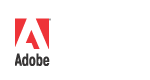
Combined company to deliver software platform that redefines how people engage with digital information
SAN JOSE, Calif. - Dec. 5, 2005 - Adobe Systems Incorporated (Nasdaq:ADBE) today announced the completion of its acquisition of Macromedia, Inc. The transaction was finalized on Saturday, Dec. 3, 2005. As a result of the acquisition, Macromedia common stock is no longer being traded and shares of Macromedia common stock were converted into the right to receive 1.38 shares of Adobe common stock.
The combination of Adobe and Macromedia creates one of the world's largest, most innovative and diversified software companies. The acquisition brings together some of the industry's strongest software brands and most ubiquitous technologies for creating, managing and delivering compelling content and experiences across multiple operating systems, devices and media. The move also accelerates Adobe's strategic initiative to advance a powerful software platform, based on PDF and Macromedia® Flash® technologies, that scales from mobile devices to high-end servers. more >>

want to learn Illustrator?
here's the list that i pick in the internet....
http://www.sketchpad.net/illustrator.htm
http://www.huntfor.com/design/tutorials/illustrator.htm
http://www.techtutorials.info/drzadill.html
http://www.tutorialoutpost.com/
http://www.vecpix.com/tutorials/illustrator/
http://studio.pinnacle-elite.com/tutorials/aitut01.html
Nota penting untuk aku dan kawan2 se-pereka...
Graphic design is the applied art of arranging image and text to communicate a message, or facilitate understanding. It may be applied in any media, such as print, digital media, motion pictures, animation, product design, packaging, and information signs. Graphic design as a practice can be traced back to the origin of the written word, but only in the late 19th century did it become identified as a separate entity.
Graphic design is a porous discipline, and overlaps significantly with other disciplines, including, but not limited to, the visual arts, architecture, interior design, illustration, photography, human-computer interaction, user interface design, information design and interaction design. Designers may produce ethnographies as part of the qualitative research for defining needs or features for a product, service or communication object. A relatively recent development is the closely related practice of experience design.
Some fundamental principles of design are alignment, balance, color, contrast, emphasis, movement, pattern, proportion, proximity, repetition, rhythm, texture, unity, and white space.

First
taip huruf sifoo sebagai contoh .ctrl + C untk copy pastu Ctrl + B ( untuk paste in back pada tempat yang sama ) dan shift kaler dia to outline...warnakan kuning dan make sure stroke dia lagi besar ...cth kat sini 5 pt.
second
. select huruf sifoo tu lagi sekali dan ulang benda yang sama pada langkah 1..tukar warna merah untuk outline tu dan tukar stroke kepada 10 pt..
that's all
terima kasih kerana sudi melihat tutorial ni

ni ada satu experimental music by our members..encik salim yang giat membuat sessi recording untuk soundtrack Huiyo comics.dengarkan pra dengar untuk track 1
download disini..
Di petang yang nyaman dan angin sepul2 bahasa...
aku ngan member, ensalim dan eg aka 39 pegi ke pameran lukisan member lama
(super duper senior uitm ) encik Hushinaidi..pameran "garisan dan cahaya"...dekat Legend Hotel sebelah putra palace..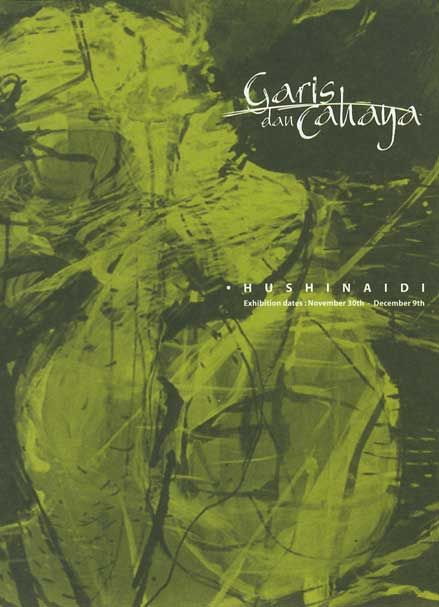
banyak lukisan yang best tahap dewa angkasa..aku sendiri pon turut terpaku dengan lukisan2 yang dipamerkan ( sebnarnya tgk awek )...tapi ni bukan lah citer seram yang nak diwar-warkan..
Ok ceritanya bermula begini....