1. Make a rectangle using the Rectangle Tool (Shortcut: M). Refer to the image below.
2. Then, on Illustrator Menu Bar, click Effect > Warp > Flag and key in the setting below.
3. You can see that even though the rectangle shape has changed, it still maintains its original anchor points and path segments.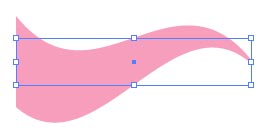
Next, go to Illustrator Menu Bar again and click Object > Expand Appearance. This will create new anchor points along the modified path and it will be easier for you to experiment with the new shape.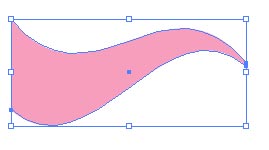
I applied this technique to some of my design such as below.
8)
[11:34 AM
|
0
comments
]

0 comments
Post a Comment