There are number of ways in which you can use drag and drop to get content in and out of Indesign. Here are my favourites:
If you ever get a lot of content for a layout delivered to you in a folder full of images,logos, text files, etc., there's a fast and easy way to get the files into InDesign that will enable you to avoid placing them one by one.
Any file type that you can import into InDesign using the Place command can also be dragged and dropped into InDesign from the desktop.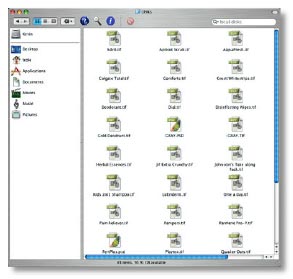
What’s great about this feature is that you can drag and drop multiple files into
InDesign in a single step. You can drag and drop all the text and/or graphic files in a project folder into your InDesign layout in one step—and that could be a big time
saver if you’re looking at importing dozens of files.
When you drag and drop from the desktop, you’ll see the icons of the files you’re placing as your cursor moves into InDesign.
1.
Arrange your InDesign windows so that you can see the desktop folder from which you want to drag and drop the files.
2.
Select all the files you want to import,and then drag them into an InDesign document window. You’ll see ghosted versions of the icons. InDesign will cascade all the imported files when you release the mouse button, and it will use the position of your cursor as the starting point for the distribution of the placed files.
Here you see the files I dragged into my layout.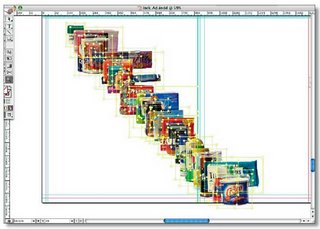
cool eh?
source:Adobe Tips, Tricks and Techniques - Adobe Indesign CS by Tim Cole
[10:52 PM
|
0
comments
]

0 comments
Post a Comment